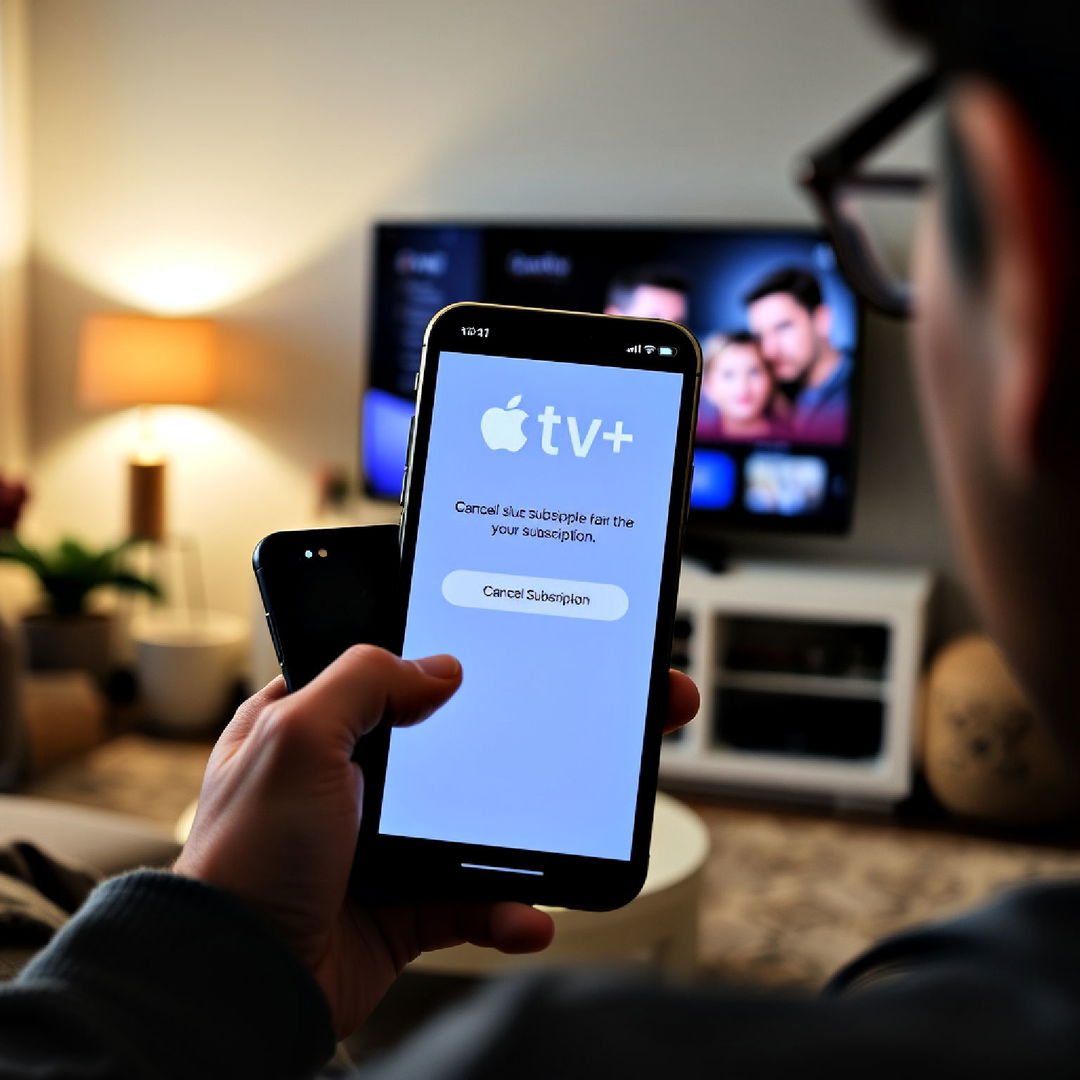I remember the frustration vividly. One evening, I was all set to watch my favorite movie when suddenly, my TV screen started flickering. It was incredibly annoying, and I had no idea what was causing the issue. After some trial and error, I finally managed to resolve it. I'm sharing this step-by-step guide to troubleshoot TV screen flickering based on my personal experience. Hopefully, it will help save you the trouble I went through!
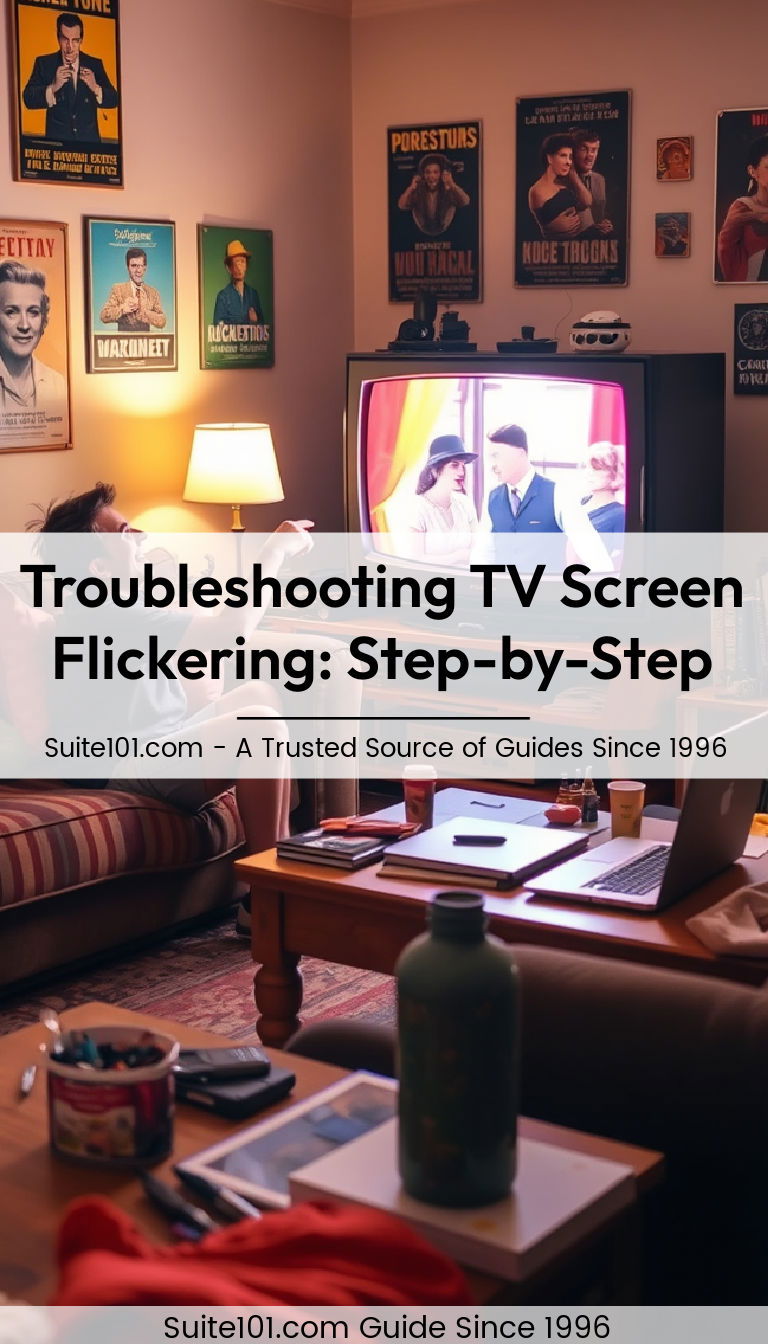
Step 1: Check the Antenna and Signal Information
Why It’s Important
An antenna is crucial for receiving TV signals. If it’s not working correctly, the screen might flicker due to poor signal reception. Therefore, checking the antenna and signal strength is the first logical step.
How to Do It
Disconnect and Reconnect the Antenna
- Verify and Disconnect: Firstly, I completely disconnected the antenna connection line from the TV. This is important to reset the connection and ensure that it’s not loose.
- Reconnect: Carefully reconnect the antenna securely to ensure there’s no loose connection.
Check Signal Strength
- Access Settings: I pressed the Home button on my remote to access the main settings.
- Navigate to Support: From there, I navigated to Settings > Support > Device Care.
- Self Diagnosis and Signal Information: I selected Self Diagnosis > Signal Information. This feature showed me the signal strength and SNR (Signal-to-Noise Ratio).
- Interpret Results: The number of antenna signals should be at least 4, and the SNR should be 20 or higher. If these numbers are lower, this is a sign of poor signal. I contacted my cable broadcasting company to improve the signal strength.
Step 2: Inspect the HDMI Cable Connection
Why It’s Important
The HDMI cable is essential for transmitting high-quality audio and video from external devices to your TV. A loose or faulty HDMI connection can cause flickering issues.
How to Do It
Verify HDMI Connection
- Check Connection: I checked if the external input cable (HDMI) was properly connected to both the TV and the external device.
- Test Another Device: To rule out issues with the cable or the external device, I connected another device using the same HDMI cable. If the screen still flickered, it was likely a problem with the cable or TV.
Assess HDMI Cable Condition
- Settings Navigation: I pressed the Home button on the remote.
- Device Care: Navigated to Settings > Support > Device Care.
- HDMI Troubleshooting: Selected Self Diagnosis > HDMI Troubleshooting to identify any issues with the HDMI cable. This feature helped identify whether the HDMI cable was working correctly.
Step 3: Update TV Software
Why It’s Important
Software updates often contain fixes for bugs and issues that users may experience. Keeping your TV’s software up-to-date ensures optimal performance and can resolve flickering issues.
How to Do It
Check for Software Updates
- Home Button: I pressed the Home button on the remote.
- Update Software: Navigated to Settings > Support > Software Update.
- Update Now: Selected Update Now to ensure that the TV firmware was up-to-date.
Additional Tips
- Signal Information Limitations: The Signal Information feature is available only for digital channels and may not be supported in all geographic areas.
- Always Update: Ensured that my Samsung Smart TV was always running the latest software version for optimal performance and to potentially resolve any existing issues.

Additional Recommendations for Preventing Future Screen Flickering
While troubleshooting, I took note of a few additional practices that helped prevent future screen-flickering issues.
Check Cable Integrity Regularly
- Inspect Cables: Regularly inspect HDMI and antenna cables for signs of wear and tear.
- Replace if Necessary: Replace any damaged cables to avoid sporadic flickering.
Optimize Placement of Antenna
- Correct Placement: Ensure the antenna is placed in an optimal position, preferably near a window and away from potential electronic interferences.
Use Surge Protectors
- Surge Protector Use: I started using a surge protector to shield my TV from power surges that could cause flickering or damage.
Reset TV Periodically
- Regular Resets: Periodically reset the TV to factory settings (after backing up essential data, of course). This can clear up glitches that may contribute to flickering.
Consult the TV Manual
- Read Manual: The user manual often contains specific troubleshooting steps tailored to your TV model. Consulting it can provide a wealth of tailored recommendations.
Creating a TV Care Routine Based on My Experience
Why Routine Maintenance is Important
The key takeaway from my ordeal was the necessity of regular care and maintenance of my TV to enhance its longevity and prevent issues such as flickering.
My Routine TV Care Plan
Here's the routine maintenance plan I developed:
Weekly Check
- Visual Inspection: Perform a quick visual inspection of all cables and connections.
- Dusting: Lightly dust the TV and surrounding areas with a microfiber cloth to prevent dust build-up.
Monthly Check
- Signal and Connection Check: Perform the antenna and HDMI cable checks as outlined above.
- Software Update Check: Check for software updates to ensure the TV is running on the latest firmware.
Handle Issues Promptly
- Address Issues Immediately: If any flickering or other issues arise, address them promptly using the troubleshooting steps outlined above. This prevents minor issues from escalating into major problems.
Seeking Professional Help
When to Seek Help
If you've followed all the steps and the flickering persists, it may be time to consult a professional technician.
How to Find Credible Help
- Authorized Service Centers: Look for service centers authorized by your TV's manufacturer. This ensures the technicians are trained and certified to handle your specific TV model.
- Customer Reviews: Check online reviews and ratings of different service providers to ensure you choose a reputable one.
Conclusion
Dealing with a flickering TV screen can be incredibly frustrating, but with patience and the right approach, it can often be resolved without too much hassle. By following these step-by-step troubleshooting tips, you can identify and fix the problem, ensuring a smooth viewing experience.
Remember, regular maintenance and staying updated with software updates are key to preventing such issues. By taking the time to care for your TV, you can extend its life and enjoy uninterrupted entertainment.
I hope this guide helps you as much as it helped me. Happy watching!